Tech-stuff · 30 November 2011 ·
Easing the pain of referencing, Part I: Reference Managers
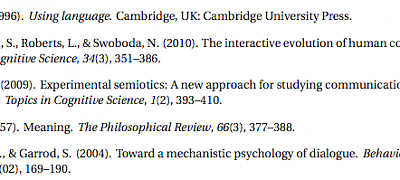
When you’re writing an academic article, one of the most annoying parts of the process is getting your references right. It’s an annoying but necessary task, that requires a large chunk of time that would be better spent on getting the content right. However, with the help of a referencing software you can reduce this hassle significantly.
A referencing software is essentially a database of the articles you have read. From within your authoring software, e.g. OpenOffice Writer, LaTeX or Word, you can then put in the appropriate citations whenever necessary. Using these citations, the referencing software will then automatically generate a bibliography of all the articles cited, in the bibliography style required. This can be a massive help!
Many referencing programmes can also store and organise the PDF documents linked to their database. Thus, they act like a personal library, containing all the PDFs of the articles you have read—ready to access, annotate and reference, and you have a quick and handy way of searching through all the articles you have read, double-check quotations, and store notes for a document.
Furthermore, a good referencing software will let you import references directly from online library catalogues, publishers, and Google Scholar. (Part II of this series will tell you how) Some even automatically extract the required information from an article’s PDF file.
In this post, I briefly want to introduce three reference managers, BibDesk, Mendeley and Zotero. It is not meant to be a comprehensive How-To or overview of all reference managers available; I simply want to show what is out there, for those that are not familiar with this kind of software. Please look around what else is there, Wikipedia has a table that lists more than two dozen programmes., and is a good starting point to explore what software suits your needs best.
Also, if you use another referencing software, please leave a comment summarising its features, what you like about it and what not. (In particular, I would love to hear about Referencer, Qiqqa, Papers and KBibTeX)
BibDesk
BibDesk targets LateX and LyX users on Mac OS X. It automatically generates a BibDesk file that you can then link from your LaTeX/Lyx document.
BibDesk is one of my favourite applications. It has a sleek, comprehensive interface, centred around the library containing all the references. Depending on your workflow, you can create as many different libraries as you like, e.g. one per document. But I have started to keep all references in a single library that contains all references I have ever read in my academic career. I can quickly search the entire database for authors, titles and journals. To structure my library, I have assigned keywords, which is a far more efficient method than creating separate databases.
One feature I absolutely love about BibDesk is its auto file ability. Once I have created a new entry, I can drag and drop a PDF into BibDesk and it will move the PDF document into a single folder and assign it a sensible name. (In my case, this would be First Author, Year - Title (Keywords).pdf, but you can configure this in the preferences.) Thus, my PDFs aren’t scattered all over my hard drive and easily accessible through the search functionality in the BibDesk application. Furthermore, you can store your notes on a reference in BibDesk as well, which is also very handy for lecture notes.
You can get most references from Google Scholar or directly from the academic publisher, so you don’t have to type them in. BibDesk offers you a simple web interface that lets you search a number of academic databases for articles and lets you can directly import the references from within BibDesk. Unfortunately, to my knowledge you can’t do both in one go, instead you have to import the reference, then download the PDF, and then drag and drop it into BibDesk from the Finder.
To use the BibDesk library in LaTeX you can then simply use the standard commands (e.g \cite{}) to add a reference to your document, or you can also use BibDesk’s “Cite Drawer” feature, that lets you drag and drop one or more references with the appropriate citation command. If you’re using LaTeX, I am just going to assume, you know how to do the rest… if not, there are gazillions of tutorials available online.
In LyX, you can use the Insert > Citation to select a reference and its style. But see the LyX wiki on BibTeX for how to link a library and for an in-depth description on how to use BibTeX in LyX.
Whilst BibDesk does not offer in-built synchronisation of your library, this can easily be achieved using Autofile and a software like Dropbox.
There is also a third-party iPad/iPhone app, that lets you synch and read articles on your iOS device, but it is not very reliable and a bit complicated to set up.
Mendeley
Mendeley is a cross-platform application with a clean and sleek interface. Like, BibDesk, it offers a number of advanced features that come in handy, and it can organise your PDFs as well. What I like most about Mendeley, is its ability to guess bibliographical information from a PDF you add. Although this doesn’t work every time, it even makes a BibDesk user like me jealous!
Mendeley also has a web browser plug-in (so you can add a reference to your library when you download the article) and a number of social features. For example it will recommend similar articles based on what you have read and you can browse Mendeley’s crowd-sourced article database.
There are a plugins for OpenOffice Writer and MS Word, so using Mendeley is pretty easy. Mendeley can also automatically generate BibTeX BibTeX files for *TeX users. I haven’t used this feature, and it seems that it does not offer full BibTeX support.
There is an integrated only-synchronisation available, and you can also synch your library with your iPad or iPhone, although the reviews for the corresponding app are mixed at best.
Zotero
Zotero takes an interesting approach to: It is an extension for Mozilla Firefox and you can fetch the bibliographical data in the browser. There is a plug-in for Microsoft Word. I have never used Zotero, and therefore can’t say much about it, but I wanted to mention it due to its unusual approach, which may appeal to some users.
Conclusion
There is no point in writing your references by hand and learning bibliographical styles by hand, when you can get a software to do it for you. Depending on what software you use to write your documents, what OS you use, and what other features you might want, there is a wide selection of reference managers out there that can do the job for you. Many of them will also be useful in collecting bibliographical information for you, and also serve as a personal library.
Although reference managers can be extremely powerful tools, you still have to make sure the automatically generated references are correct and consistent. Particularly when you import a reference from Google Scholar or academic publishers, it may be incomplete or even false. Page numbers may be missing and titles can be wrongly capitalised. But although they don’t take all the work off your shoulders, they are extremely handy.
Add a comment
Previous comments

Daniel wrote on 5 February 2012, 22:39
Thank you for not even mentioning EndNote…
Christian Kliesch wrote on 7 February 2012, 22:46
Hah! Here’s why: I’ve never used EndNote, but only heard people complaining about it, and it’s not even free. The rationale behind this post was to convert people from not using any reference manager at all, to something that works well and is affordable for students, too. So yes, no EndNote.
But yeah, you’re welcome…